With more teams adopting Discord and many hosting events for the first time, there are plenty of quirks to watch out for. Taking a little time getting to know them will make your event go waayyy smoother.
Scheduling events is pretty straightforward with Discord’s calendar. I wrote a guide that will make you a pro scheduler in 5 minutes here.
But to really smooth out all the rough edges of Discord events, you’ll need to know a bit more. Learn from my many failures hosting hundreds of Discord events, dear reader!
Use the Discord app rather than the web client.
I hate to suggest this one. I’m a big fan of using the web version of everything but in my experience working with many presenters, the Discord web client is not reliable enough in practice at events. Suggest everyone presenting downloads the app and recommend they wire into ethernet (no wifi) if they can.
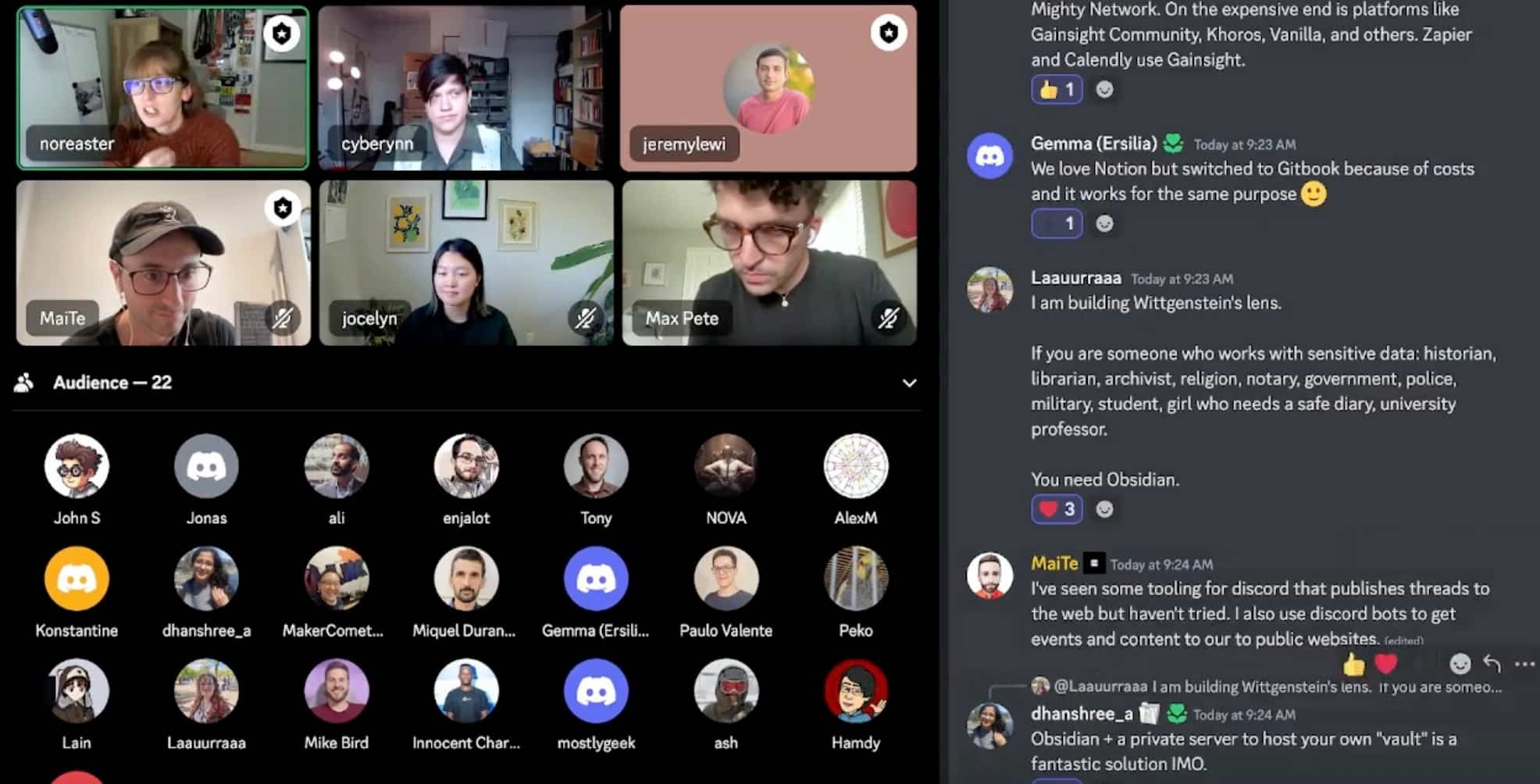
Community Panel featuring community building experts Max Pete, Jocelyn Hsu, Jillian Bejtlich, and Rynn Mancuso.
Stage Channels help you moderate and support hundreds of participants.
Learn to use Stage channels in your community server. They can support up 5 video streams with 50 to 10,000 attendees with boosts ($) in your server. Discord’s official docs on this are the best.
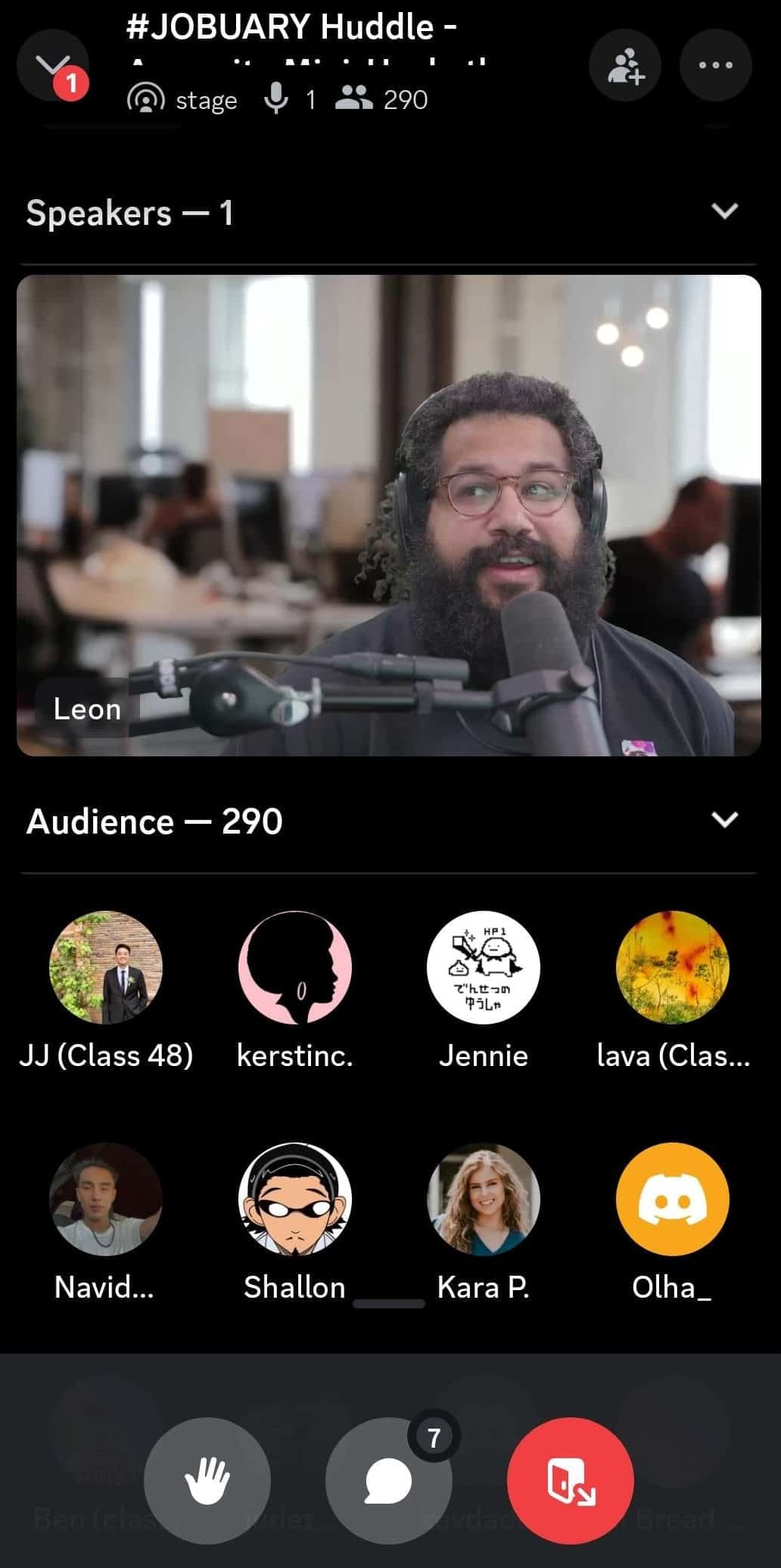
Leon streams to 290 developers in Learn with Leon and Friends, a popular community supporting early career developers.
Test screen sharing and moderation controls and understand the nuances.
- Framerate is adjustable. Use a lower framerate if you’re sharing slides/low-motion assets.
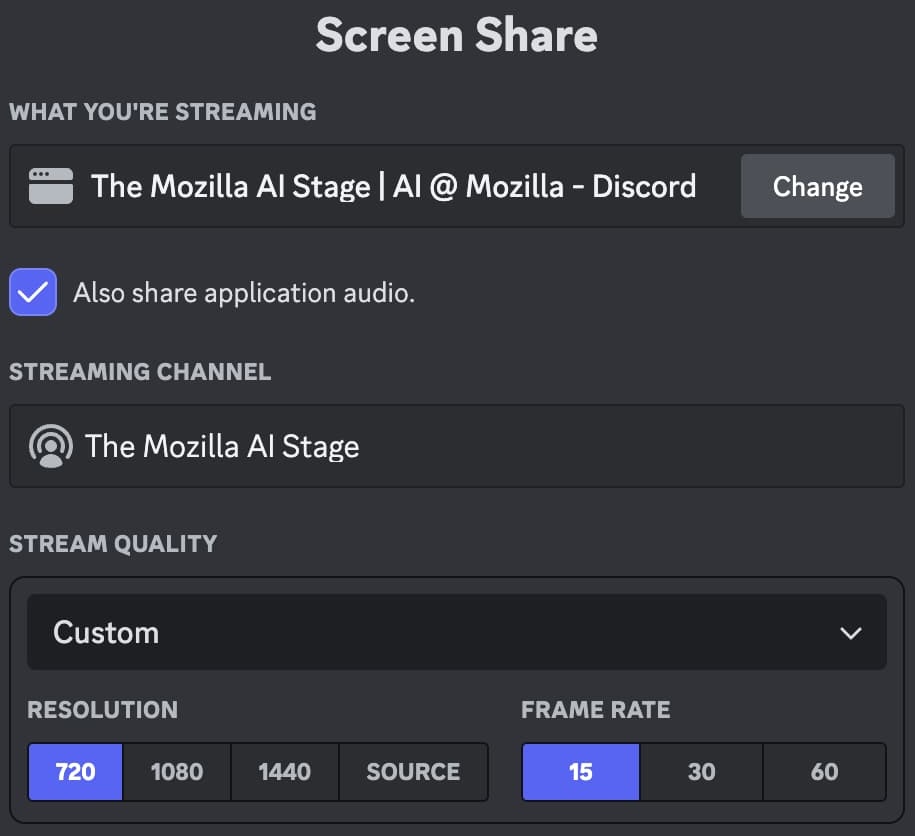
- Presenter may need to make adjustments to their privacy and system settings in order to share. Don’t make the audience wait for this.
- Multiple presenters can share screens so you don’t need to wait for the other one to stop sharing. Remind the audience to select the specific screens, they will have to click/tap the stream on their end.
Arrive early to set up and mic test/screen share.
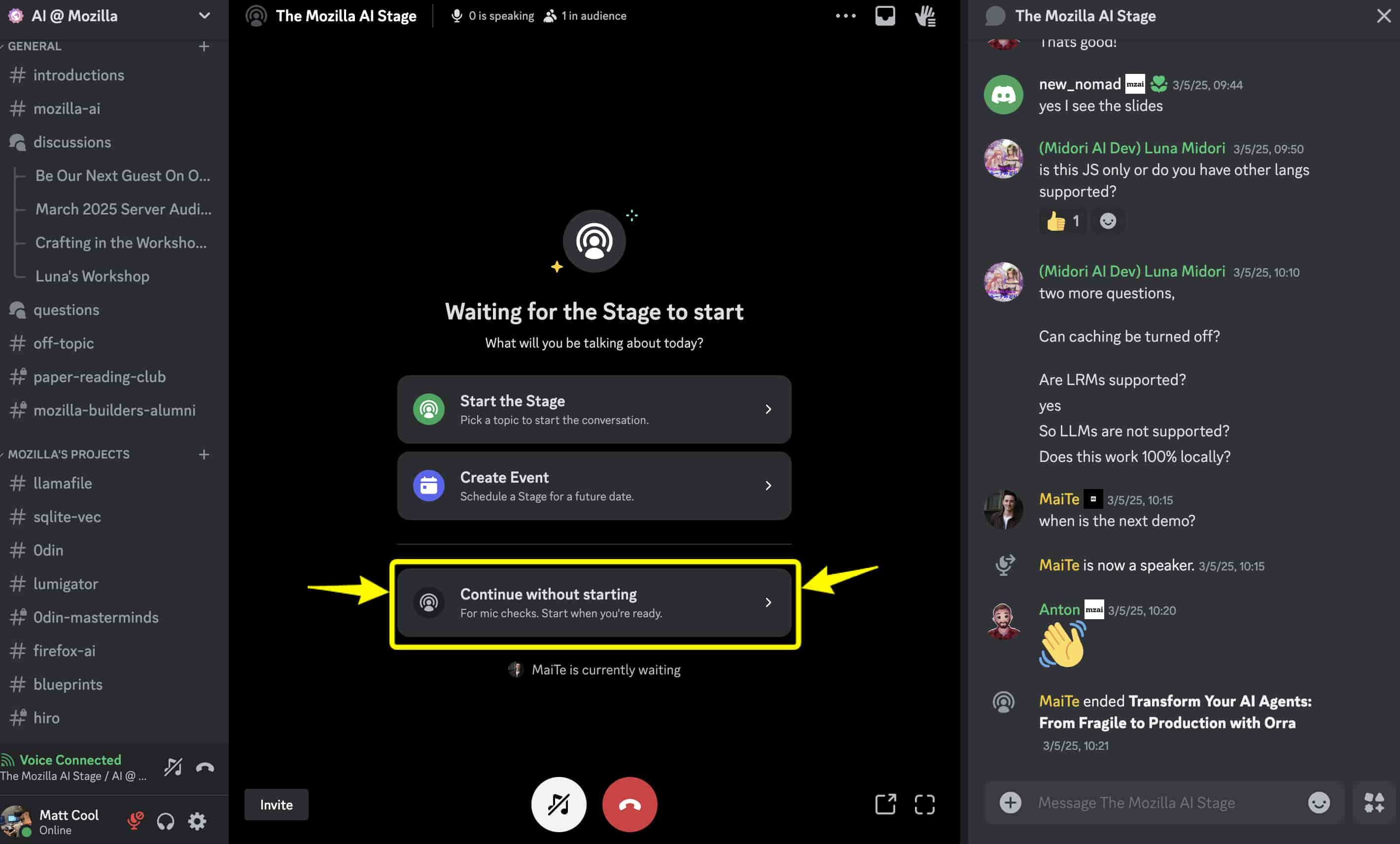
- Starting a scheduled event will send notifications to your RSVPs. Troubleshoot any audio/screenshare issues before notifying everyone the event is starting. You don’t want people watching presenters troubleshoot!
Vocalize the chat whenever possible/give audiences an opportunity to interact.
One of the best parts of Discord is its real-time and interactive nature, lean into it! Moderators have the ability to invite people to speak on the stage, you can drop polls in chat. Keep in mind some people just like to listen and may have your stage running in the background.
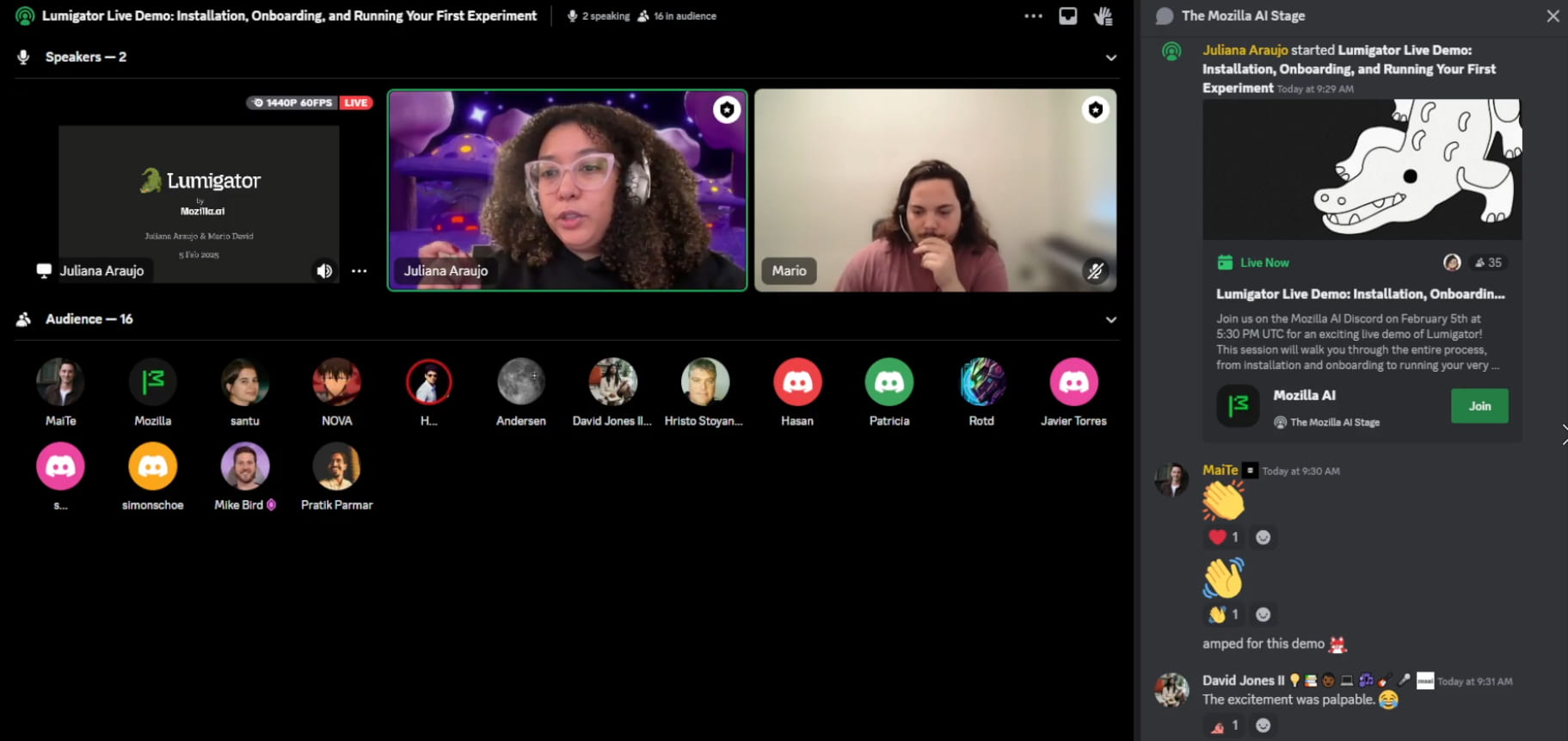
Technical demo led by Juliana and Mario from Mozilla AI on a Discord stage. Up to five presenters can be featured with video.
Streaming to YouTube is easy with OBS.
Use and learn OBS if you would like to stream events to YT and/or record locally. Handbrake to convert the video to other formats. Discord offers a “broadcast mode” that will obfuscate usernames for those who have opted in. Having a stream link is handy in case anyone is having issues viewing the screenshares or getting into Discord.
Clap below if this was helpful, would love to hear about any tips I missed for making your events go well on Discord Stages.